
How Do I Install Actions In Photoshop CC And CS
How Do I Install Actions In Photoshop CC And CS
Method-1
- Locate and download your purchased Photoshop Actions at your Download folder. It should be a *.zip file that will have to be extracted, so
we recommend you move it to another folder where you can store it for later. - If you are working with Windows 10, simply double click the file and you will be able to access to its contents; otherwise extract it by using
tools such as WinZip/WinRAR with night-click on the file, "Extract to..." - Go into the folder and double click any of the files ending in format ATN; that will cause Photoshop to load them to the Actions Palette.

Keep in mind that when using this method, you can't change the location of the Actions later on or Photoshop will report an error as it won't be able to track back the files.
Method-2
If the Actions won't open by using the first method, simply follow up these quick instructions
- After opening Photoshop go to the Actions Palette (if it is not loaded in the Ul, click on Window menu - Actions or Alt+F9)

2. Select "Load Actions..."

- Select the files you want to be loaded into Photoshop; repeat the process if necessary
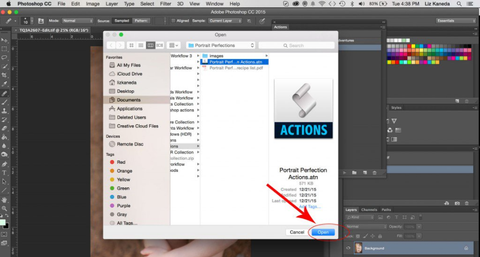
Method-3
In the case that the above two methods don't work... don't worry! You can always use this reliable method.
1. Select the files you want to copy.
2. Go to the system explorer and locate this folder:
1 For Windows users: c:\Program Files\Adobe\<Photoshop
Version>\Presets\Photoshop Actions
2. For Mac users: Locate the root folder of Photoshop at Finder (inside
Applications) and follow the Presets-Photoshop Actions route.
3. Copy the ATN files inside the located folder: Photoshop will open the Actions every time it opens up.
